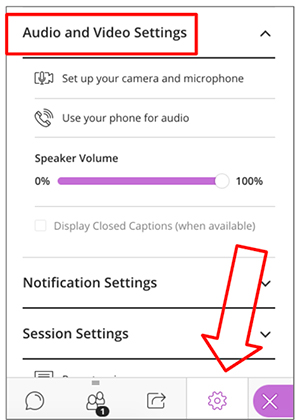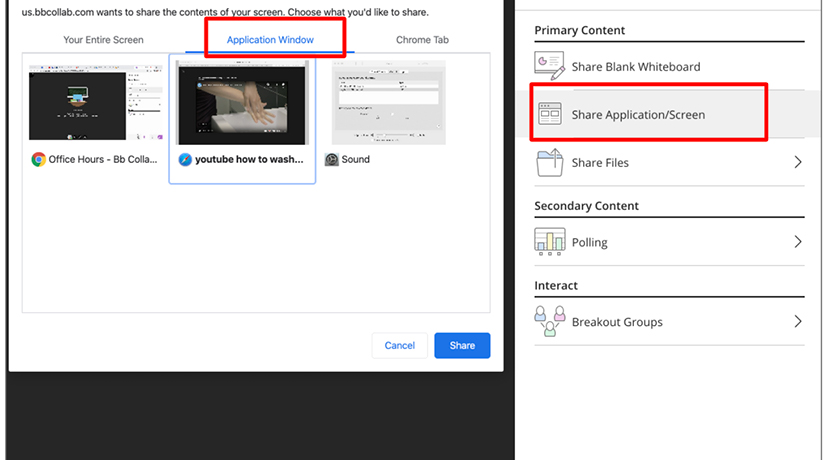Best Practices for Collaborate Ultra
- Use a wired connection, if possible
- Test audio and video in advance—learn more on the Blackboard website
- Close all windows and streaming services—such as YouTube, Netflix, and Spotify—prior to entering Collaborate Ultra
- Download the most recent version of the browser; Google Chrome or Firefox is suggested
- Use a headset and find a quiet space to cut down on background noise
Troubleshooting
- Check your audio and video settings
- Call in on a phone if necessary—click on the menu in the upper-left corner and select “Use Your Phone for Audio”
- Close and restart your browser
- Try a different browser—either Google Chrome, Firefox, or Safari
- Reboot your computer
Where’s My Recording?
Recordings post automatically, but they usually require some time to process before they are available for viewing. Since so many people are using the system, processing time may be very long; please wait 24 hours for your video to appear.
Sharing Application/Screen
If sharing your screen causes “infinity windows” to appear, try using a separate browser to display the content. Select “Application Window” and look for that second browser.
More Help?
You can contact the Illinois Tech Support Desk at supportdesk@iit.edu.