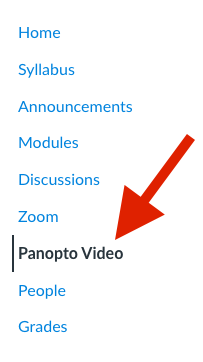There are several ways instructors might hold synchronous or asynchronous class sessions at Illinois Tech. They might hold the sessions in through Zoom, or upload recordings of sessions to Panopto. If you're unsure where to find your class session or recording, check with your instructor.
If your instructor has launched a class session in Zoom, you might find the link to the session in your course menu bar.
Joining a Zoom Session
- Log into Canvas
- Go to the course
- Click on the Zoom link to view the upcoming sessions
- Click Join to join a meeting
To view a Zoom Recording
- Log into Canvas
- Go to the course
- Click on Panopto Video
Note: There are many ways to provide links in Canvas. If you don't see the options outlined here, check with your instructor for more instructions.
Instructors may store videos in the course site in a tool called Panopto. You may see a link to Panopto in the course menu called "Panopto Video".
Locating Panopto Recordings
- Log into Canvas
- Go to the course
- Click on "Panopto Video"
- View available videos or folders
Note: There are many ways to provide links in Canvas. If you don't see the options outlined here, check with your instructor for more instructions.
- Use a wired connection if possible
- Close all windows and streaming services such as YouTube, Netflix, and Spotify prior to entering the video conference
- Download the most recent version of the browser—Chrome or Firefox is suggested
- Use a headset and find a quiet space to cut down on background noise
- Join the session early and test your connections before the session starts learn more
- Mute yourself when not speaking
- Find even more tips on the OTS Zoom page